If you do not want to wait for your target audience to reach out to you, you no longer need to rely on their whims and inclinations to grow your revenues. Now you can take matters into your own hands by initiating contact through lead forms to engage with your target audience and bring in qualified leads to your sales team.
These forms create brand visibility, credibility, trust, and interest from your potential leads. They are also effortless to create without needing a website, a good landing page, or pixel code integration. In a few easy steps, you can begin gathering data of qualified leads at your fingertips.
So, what are lead generation forms?
Lead generation forms are web forms meant to gather emails and other information from potential customers; the most common forms include contact, registration, or newsletter signup forms. They aim to engage and convert your target audiences interested in your product or service. Using lead generation forms, you can guide prospects through the buyer's journey to the end of the sales funnel.
Why Use lead generation forms?
- Improve lead quality and boost your revenues. All you need is the right message, offer, and content to generate interest from your target audiences.
- Boost your brand awareness and grow your following by sharing valuable content that will enable you to position yourself as a thought leader in your industry.
- Shorten the user journey. Acquire qualified conversions in fewer steps.
- Expand your market. Engage and capture the attention of new audiences that were not previously included in your marketing campaigns.
- Gather testimonials and credible social proof from past clients to build trust.
How does a lead generation form work?
- Create a lead generation form on the Speakol dashboard, then customize your lead form, image, title, and all ad details.
- Once you launch your campaign, your ad (lead form) will appear within the Speakol widget. As soon as the user clicks on your ad, the lead form will appear full on the user's mobile screen.
- After the user fills in and submits the form, a thank you page will appear to inform him what he should expect next.
- Then there will be an (x) button at the top to close the full-screen view to allow users to continue browsing.
How can you launch a Lead Form on Speakol?
- Press on Create Campaign
- In the 1st step, Campaign Objective. You can choose Lead Form.
- In the 5th step, Ads Customization, you will be asked to fill in the following:
Ad Title: This is the title displayed with your chosen image. The text should not exceed 70 characters.
Call to Action: You can choose a particular CTA to appear next to the title of your ad in the widget to prompt users to take the action you desire. You can choose the one most suitable from a drop-down menu, which changes according to the ad set language chosen.
Image: You can drag and drop your image or browse your device. The dimensions of your image should not be less than 640* 360 px, and its size should not exceed 300KB.
Impression Tracker URL: This optional feature allows you to enter a third-party tracker to track impressions on the Speakol platform to record your ads' impressions. It is a handy tool if you require an independent count done by your own tracking software. - In the 6th step, Lead Form, you must fill in the form you wish to share with your audience. You will also be able to see a preview of how it will appear on mobiles on the left of the screen.
Form Name: Name your form in a way that is easy for you to identify later for purposes of optimization and analysis.
Form Language: Pick the language you prefer, either English or Arabic. - Introduction: In this section, you should tempt your users to fill in your form. Give them a reason to signup by appealing to their interests or offering a promotion.
- Headline can be your brand name or a title of 30 characters.
- Description: Tell your target audience more about your product or service and why they should fill in your form. You have 200 characters, so use them wisely; be precise and specific. - The Questions section requires you to select at least two fields out of three. You can gather the Full Names and either emails or numbers (phone/ WhatsApp) or both.
- You can also customize up to 6 questions whose answers are vital for your business to better engage and convert your target audiences by guiding prospects through the buyer’s journey to the end of the sales funnel.
- Please note that you cannot edit the questions once you have launched your lead form campaign. If you want to change the questions, you must create a new campaign.
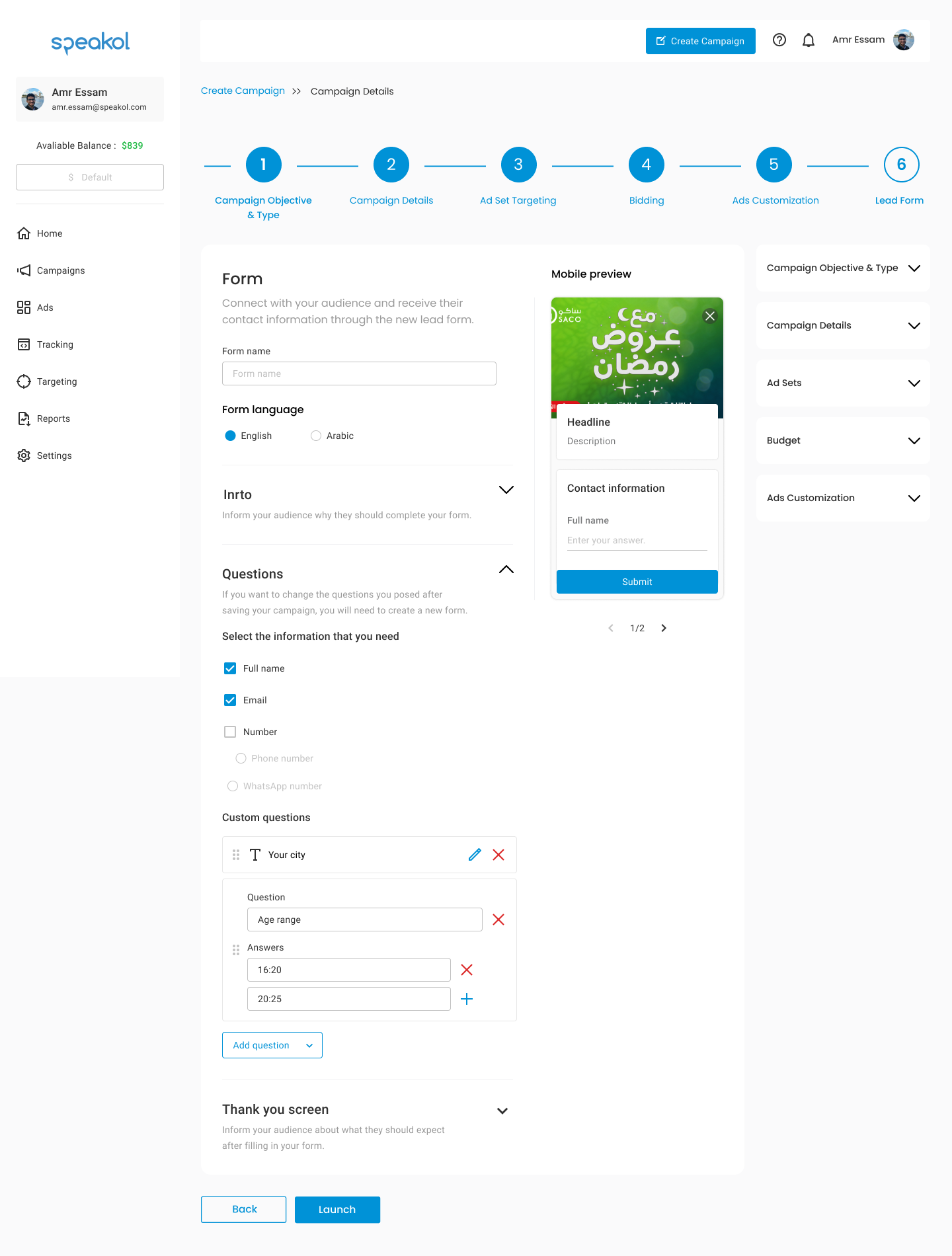
- The "Thank You" screen allows you to thank your users for participating and sharing their information. It also enables you to tell them what they should expect after submitting their data, and you can inform them that you will contact them soon, for instance.
- Once you finish your edits, you can press Back to edit any changes or Launch to save and go live with your campaign.
It is important to remember the following:
- Lead form objective only operates with recommendation ads, and on mobile phones (Android and iOS) only.
- Lead forms target all websites and mobile applications.
- Speakol recommends OCPA (optimized for cost per action) as the bidding strategy for this type of campaign. You will not be able to target specific websites or mobile apps. The Speakol algorithms bid on your behalf, limited by your defined budget, enabling you to capture the highest-value conversions and promise a higher ROI than that expected of traditional campaigns.
- Lead form campaigns cannot be tracked because all leads generated are added to the Speakol database, where you can easily download them from your Campaigns page.
What happens once you launch your lead form campaign?
- Once your campaign generates leads, they will be added to Speakol's database.
- You can view these leads by going to your Campaigns page, you will find them in the table next to your Impressions, clicks, etc.
- You will see a download icon next to the number of leads per campaign. Once you click it, you will download the form and receive all the data your form gathered. The report is very detailed and thorough, it will show you the campaign, ad set, and ad that converted your leads.
If you have difficulties setting these campaign details, kindly email us at info@speakol.com. We will contact you within 1-2 business days to follow up and assist you.

Comments
0 comments
Please sign in to leave a comment.